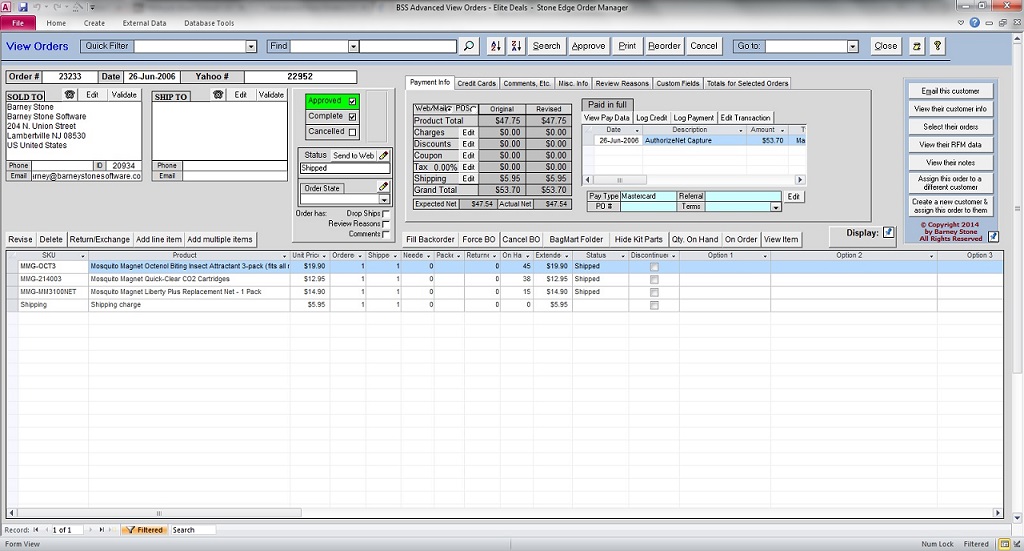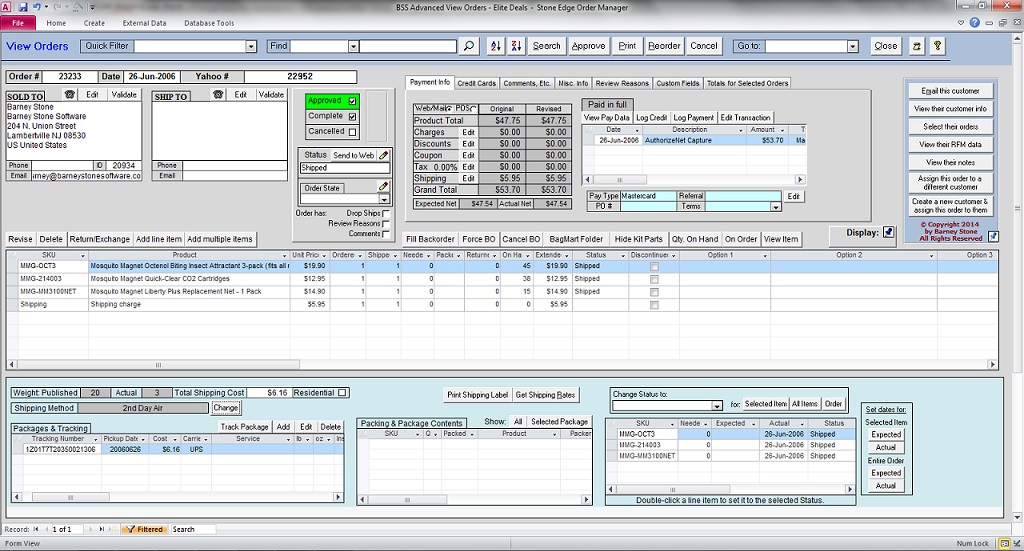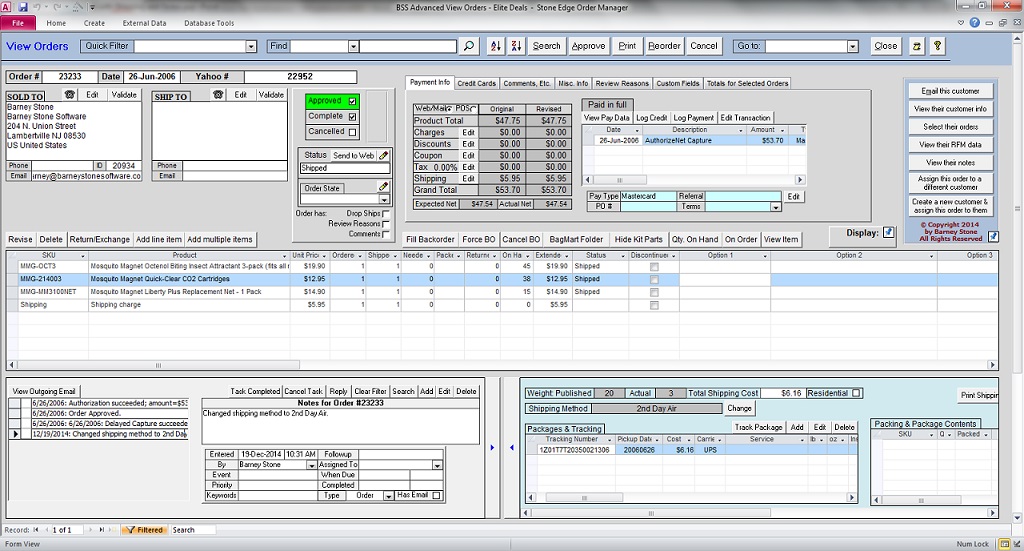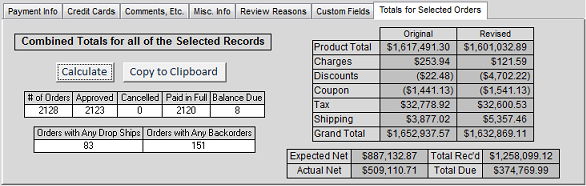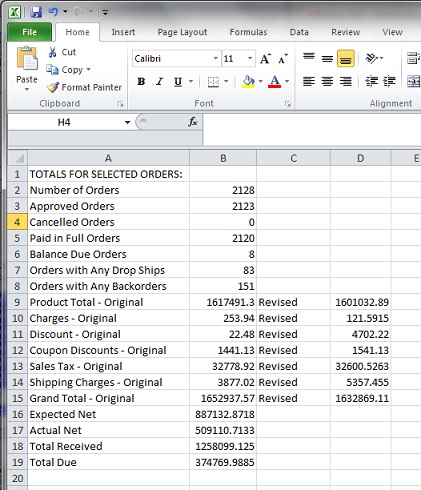Looking for a way to improve your productivity? How about making your customer service reps more efficient? You need the new Advanced View Orders screen from Barney Stone Software! Have you avoided upgrading to Stone Edge Version 7 because of the new user interface? Now you can have the best of both worlds! The Advanced View Orders (AVO) screen is based on the old Stone Edge screen design, but with many improvements made possible by today’s larger screens (minimum resolution 1600 x 900 required). The new screen was designed to add convenience and flexibility, while requiring the absolute minimum of re-training. It is already used by more than 80 Stone Edge merchants!
ADDED FEATURE – EXPANDED PURCHASE ORDER SCREEN! Advanced View Orders now includes an option to expand all of the subforms at the Purchase Orders screen in Stone Edge Versions 7.0, 7.1 and 7.5! It’s like getting two new screens for the price of one! Click Here to see examples of the Expanded Purchase Order screen.
Here’s a look at the Advanced View Orders screen:
You will notice that it retains the look-and-feel of Stone Edge 5.9x. Here are some of the highlights:
Up to four “Warnings” can be configured to appear below the addresses. These are similar to the “stoplights” feature, but with several advantages: they are much more obvious to the user, they have the text that you want to appear on them, you can specify the font and background colors for additional highlighting, and they are easier to program. Here is an example of a Warning:
One of the best features is the ability to split the bottom half of the screen. When you mouse over the Display box, a list of options will appear:
Select one of the options to split the screen. Here it is with the Shipping screen, with Shipping and Tracking data now combined on a single tab:
Select another option to split the bottom of the screen again:
Note the “slider” buttons:
Use the slider buttons to slide either of the forms over to work with it:
Click the other slider to work with the other form:
And here’s one of the best features: You can even display product data from the View Inventory screen, including purchase order status, saving a lot of back-and-forth screen switching!
Here’s another great feature: Get instant totals for the current selection of orders! Just go to the Totals for Selected Orders tab and click Calculate:
Want to use those figures in a spreadsheet, email or other document? Just click Copy to Clipboard, then paste the data wherever you need it! Here it is in an Excel spreadsheet:
Do you need access to custom forms or functions? With AVO you can add up to 5 buttons that can be used to call custom functions or open other Access forms. The buttons appear when you mouse over the window on the right-hand side of the screen. Here’s an example with four custom buttons (Map Location, Check Freight, Send Image Request and Review Pricing): 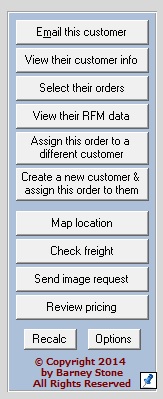
Better still, each user can have their own set of AVO options, including default filter, warnings, and custom function buttons! Hopefully this has given you a good idea of how the Advanced View Orders form can help your staff operate more efficiently!
Questions, comments or suggestions? Please send them via our Contact Page!
Specs, Pricing & Availability
Advanced View Orders is compatible with Stone Edge versions 5.936 or later, including 7.0x, 7.1x and 7.5x. (The new payment system in 7.1x and 7.5x is fully supported, but it has not been reviewed or certified for PCI compliance.)
AVO requires a screen resolution of at least 1600 x 900 (1920 x 1080 or larger recommended). Each user can decide whether to use Advanced View Orders or the standard View Orders screen, and it only takes a minute or so to switch between the standard and Advanced screens.
Advanced View Orders is available now from Barney Stone Software. The price is $1,000. The one fee covers all of the Stone Edge users at your company, and includes a year of support and updates provided by Barney Stone Software.
To purchase Advanced View Orders, please email us via our Contact Page.
To view or download the instructions for Advanced View Orders, Click Here.
To see the latest revision history and current version number, Click Here.